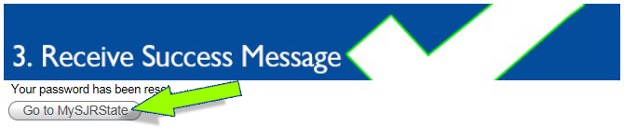FIRST TIME LOG IN
HOW TO LOG IN FOR THE FIRST TIME
You may log in on the Web from any computer that has Internet access, or come to any SJR State campus for assistance.
- 1. Go to SJR State's website at: SJRstate.edu
Click on the "MySJRstate" button in the upper left-hand corner.
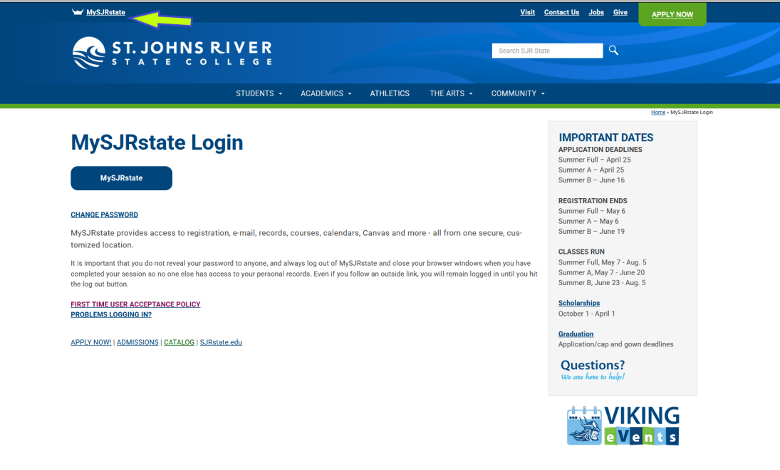
-
2. Click on "FIRST TIME USER ACCEPTANCE POLICY" and follow the steps.
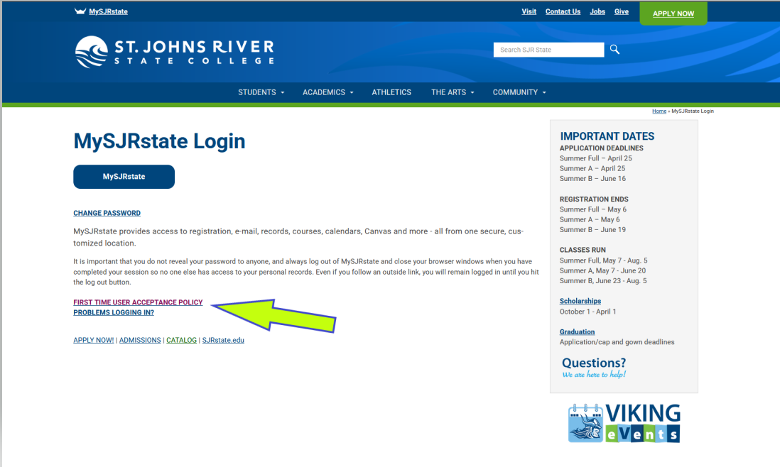
-
3. Enter your Student ID, Last four digits of SSN, Date of Birth and Mailing Zip Code to move to the next page.
If you do not know your Student ID, click on "Do not know your Student ID?" and input your SSN.
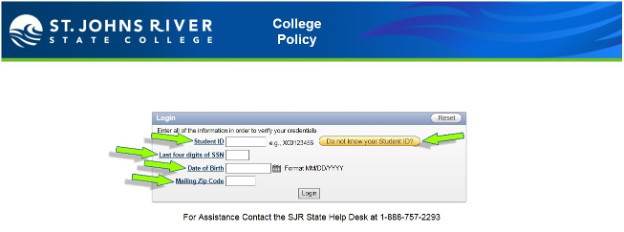
-
4. Accept the College Policy by selecting the "Click Here to Accept Policy" link.
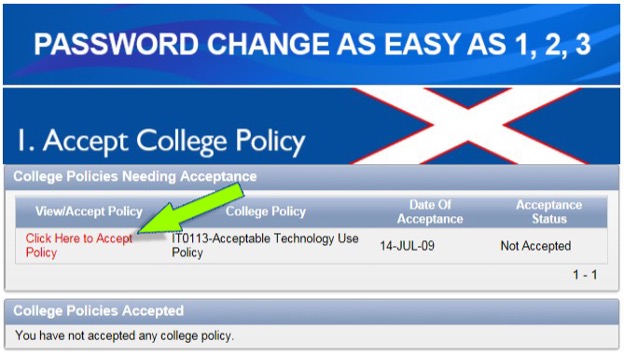
Select View Policy and Read then select "I Agree to Accept this College Policy" button.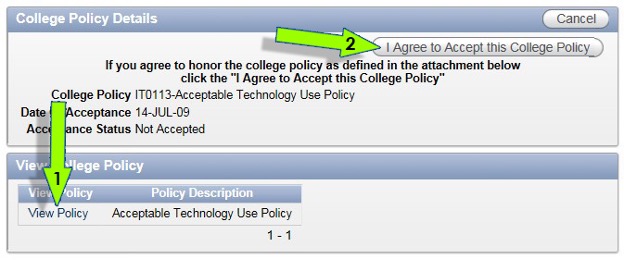
Once completed, a green check will be displayed in the right-hand corner of the box.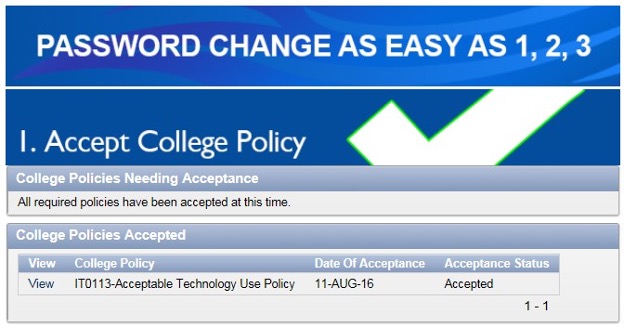
-
5. Create a password.
Follow the password requirements on the right.
Your MySJRstate Login is also displayed at this point.
After creating a new password, click "Check Password".
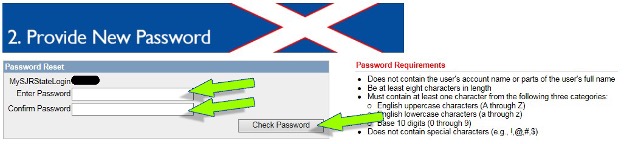
If the password is accepted, a green check will be displayed in the right-hand corner of the box.
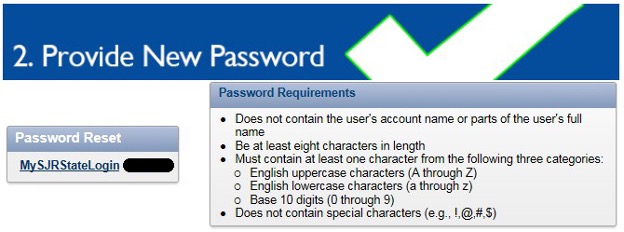
-
6. Next, click on the "Reset Password" button.
This process may take up to 30 seconds.
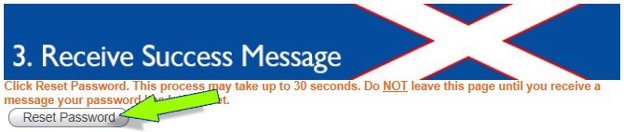
Do Not leave this page until you receive a message your password has been reset.
After receiving the success message, select the "Go to MySJRstate" button to log in to the portal.